1. About "aTrust"
“aTrust” lets you safely and easily access HITSZ systems from anywhere—whether you need the JW system, library resources. It's faster and more secure than the old VPN, and works perfectly on both phones and computers. Just log in with your Unified ID!
2. How to Log In to "aTrust"
Important Notice: You must disable all VPN connections before logging into aTrust. Otherwise, login will fail.
2.1 Logging In from a Computer
Step 1: Download the Client
Open your browser and go to: https://trust.hitsz.edu.cn/portal/#/down_client_new, choose the correct version to download, and install the client.
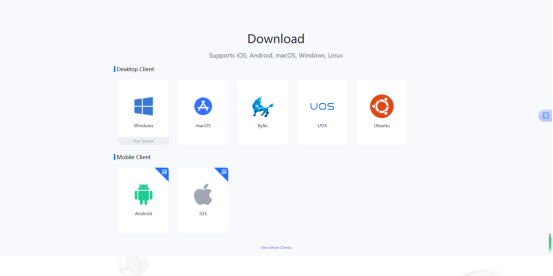
Step 2: Log In to "aTrust"
1.Open the aTrust client → Type: https://trust.hitsz.edu.cn, and click [OK].
2.Click [Log In] → Then go to the Unified ID login page.
3.Enter your Unified ID → Click [Login].
4.First-time login requires SMS verification (for security), but you can skip it for 90 days if you want.

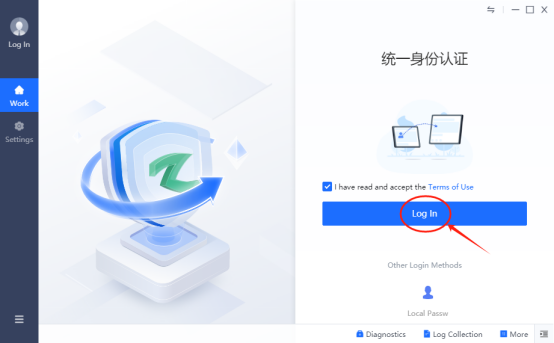
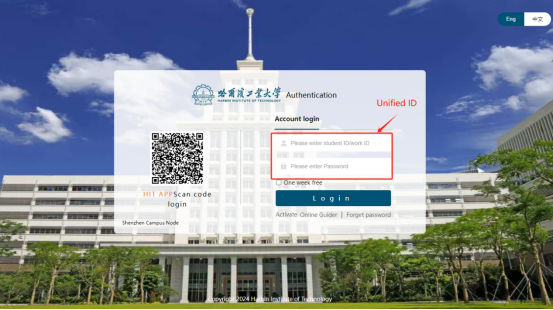
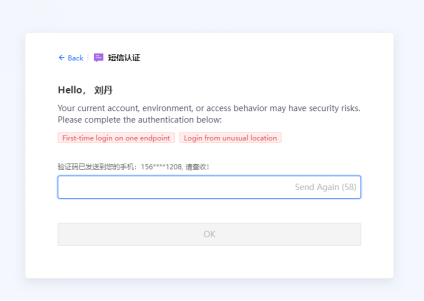
2.2 Logging In from a Phone/Tablet
Step 1: Install the App
Search "aTrust" in the App Store → Download and install it.
Step 2: Log In to "aTrust"
1.Open aTrust → Type: https://trust.hitsz.edu.cn, and click [Connect].
2.Enter your Unified ID → Click [Login].
3.First time? You’ll need SMS verification. And then set the APP Lock.
4.Allow "aTrust VPN" when prompted → Now you can use campus resources!
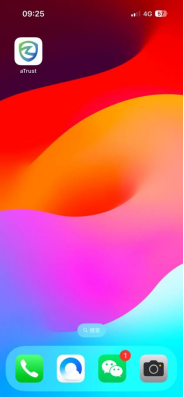
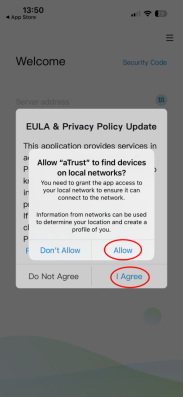

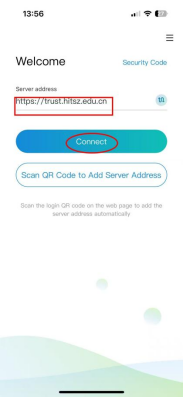
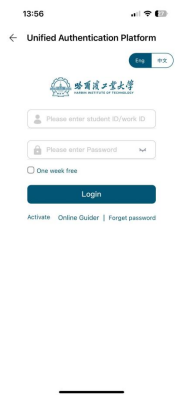
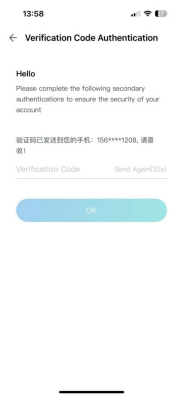
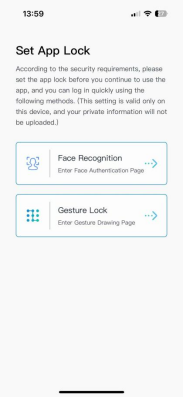
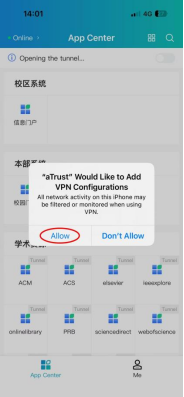
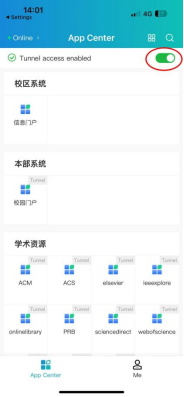
3. Contact Us
- 24/7 Hotline: 0755-26033737
- Visit: T4-308
- Email: services@hit.edu.cn