HIT Student Email Service
After the student ID is generated, the new student's email is opened by default, with the email suffix "@ stu. hit. edu. cn". The username and initial password are both the “student ID@ stu. hit. edu. cn” (the first login will remind you to change the password). Students can access the email system of HIT (https://mail.hit.edu.cn ) to log in.
(1)Dual-factor authentication
At present, the email system has enabled dual-factor authentication, After logging into the web version of the email system https://mail.hit.edu.cn/, it will automatically jump to the dual-factor authentication login interface, as shown in Figure 1.
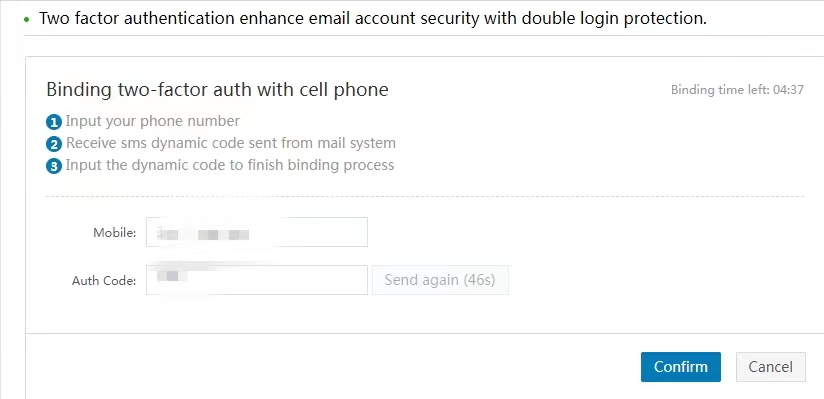
Figure 1. Dual-factor authentication interface
Select the "Message" verification method, directly click "Next" to jump to the interface shown in Figure 2.
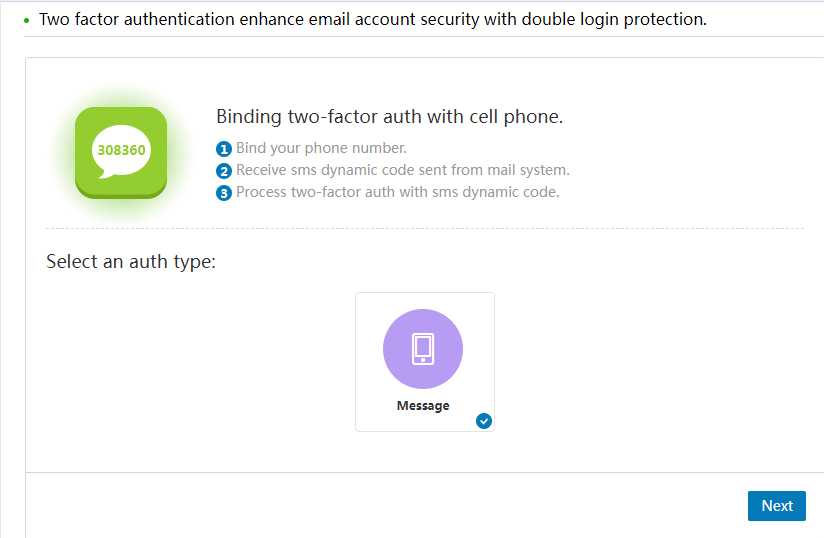
Figure 2. Mobile Phone Binding Interface
In the phone binding interface shown in Figure 2, enter the phone number and the received verification code, and click [Confirm] to complete the dual-factor authentication.
(2) Third-party client-side login
When logging in to the email through third-party clients (such as Outlook, Foxmail, etc.), it is necessary to set a client specific password in the email system. The setting method is: after logging into the webpage email, go to Settings ->Personal Information ->Email Password ->Client Specific Password ->Settings. The dedicated password is sixteen digits and is case sensitive.
Genuine Software
All faculty, staff, and students have free access to the Windows operating system suite, Microsoft Office suite, and Foxit PDF Editor, centrally procured by the university. New students can visit the genuine software platform via the campus network ( http://ms.hitsz.edu.cn ) to download software and activate it as instructed.
Contact Us
- 24/7 Hotline: 0755-26033737
- Visit: T4-308
- Email: services@hit.edu.cn